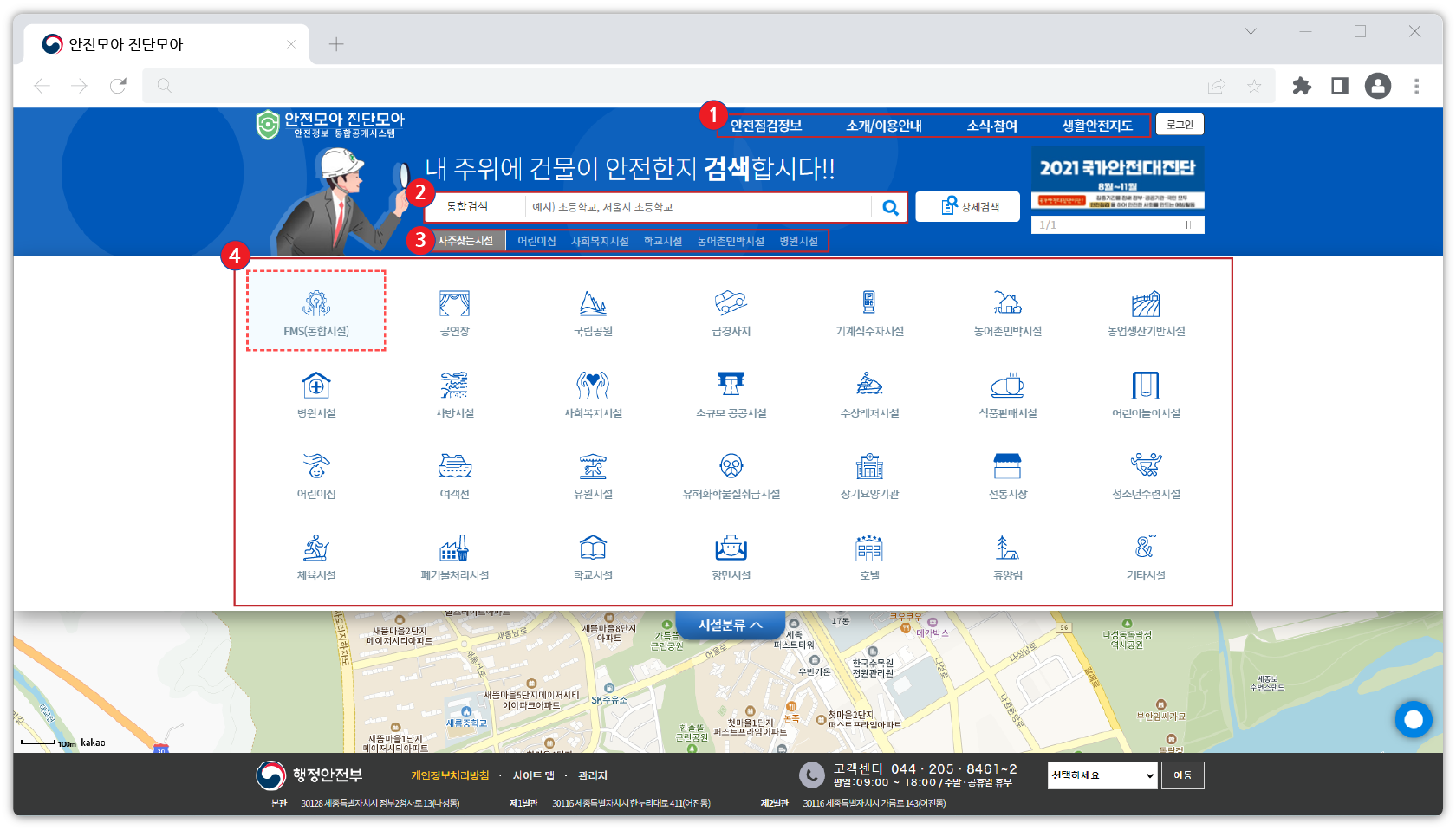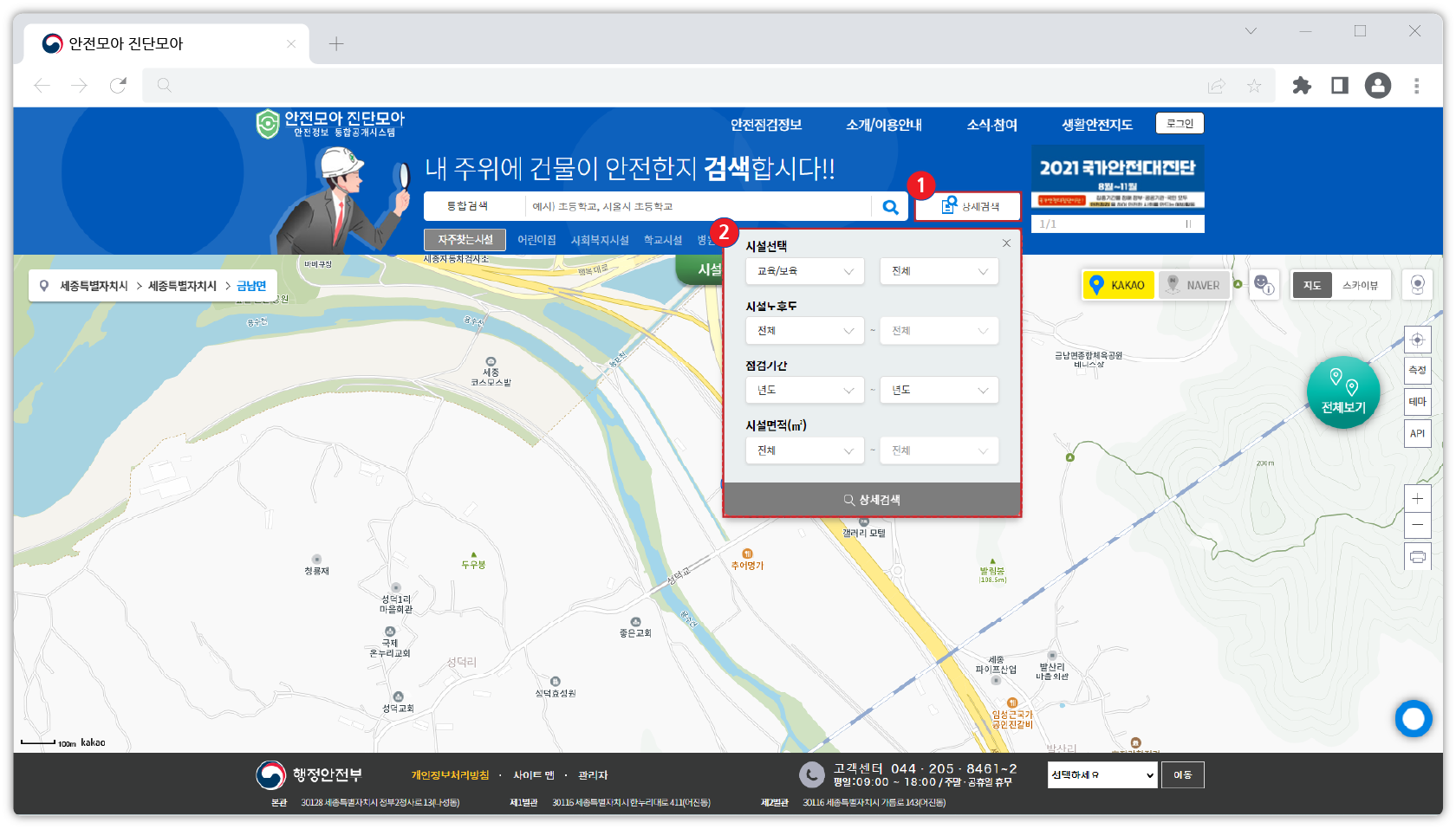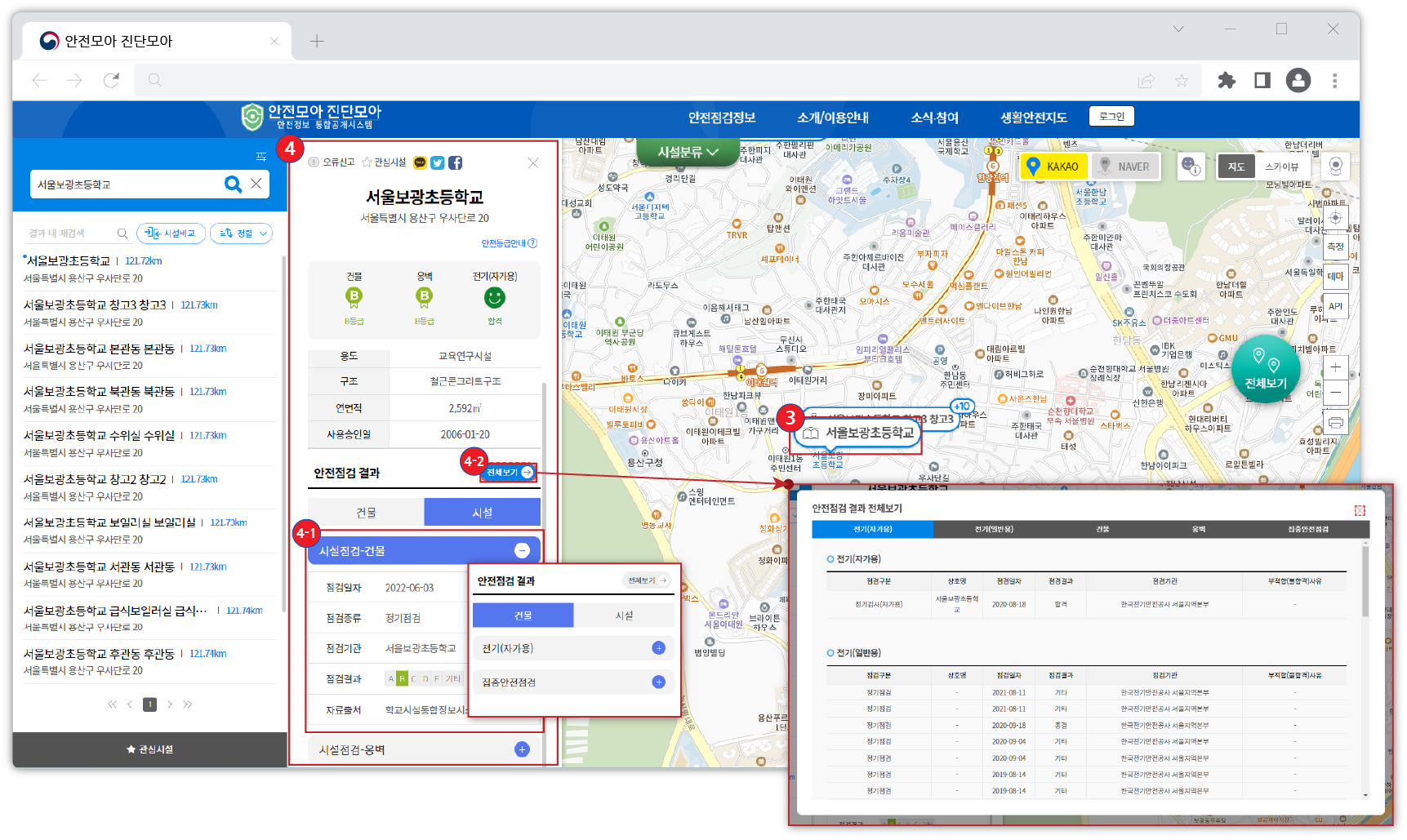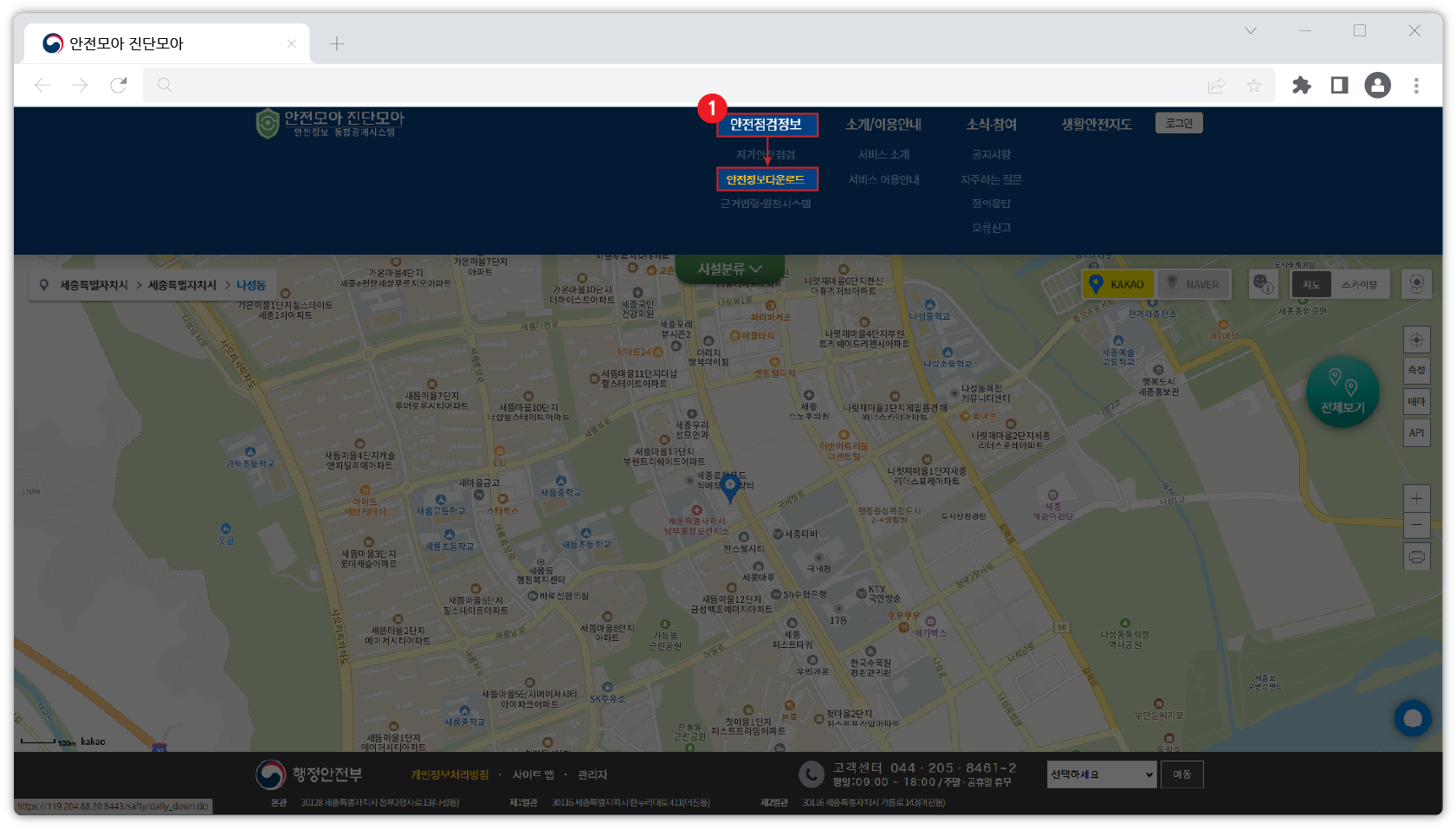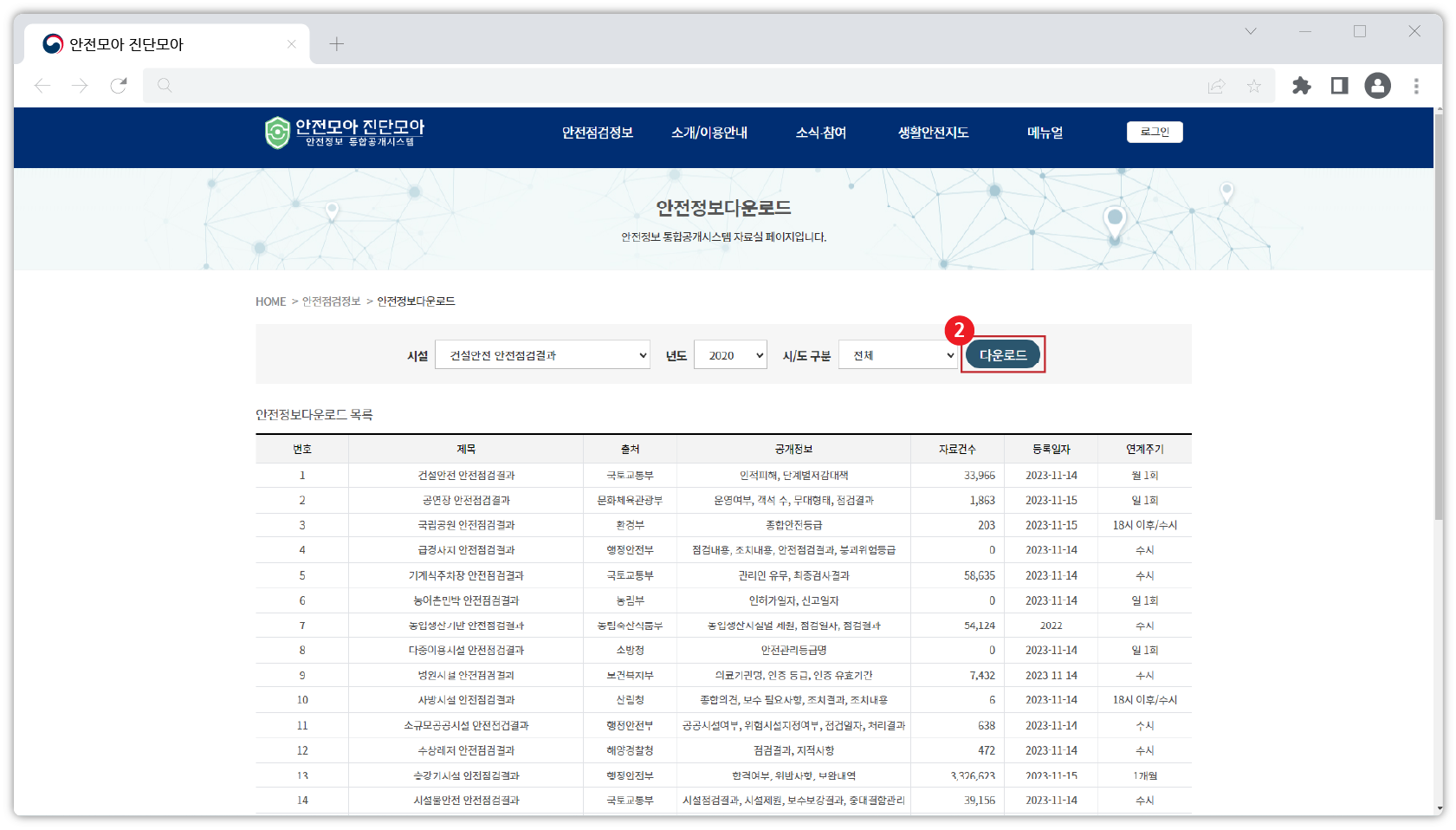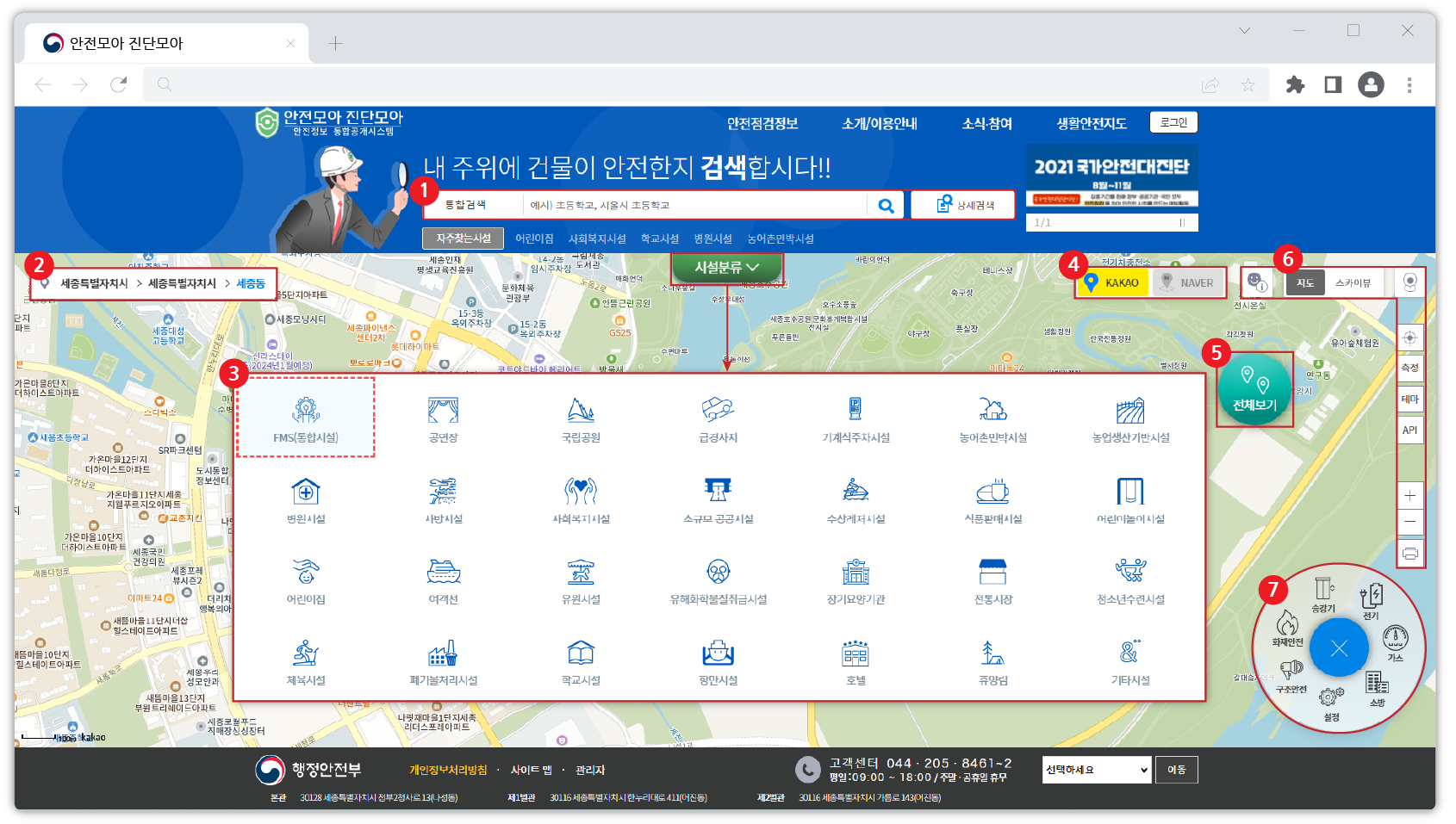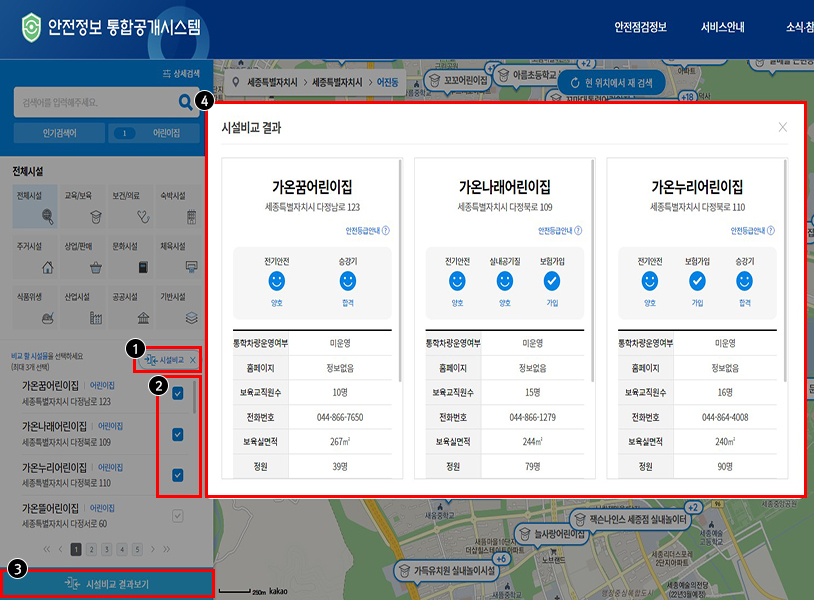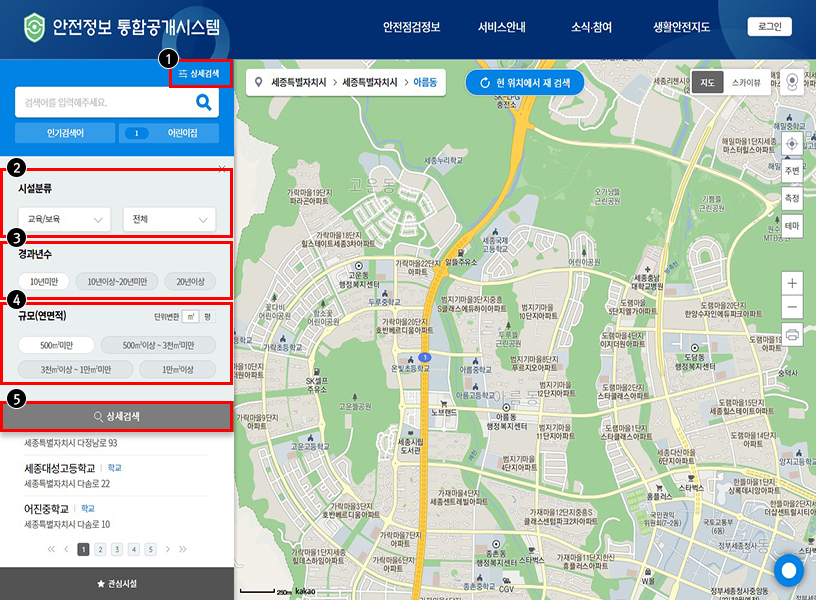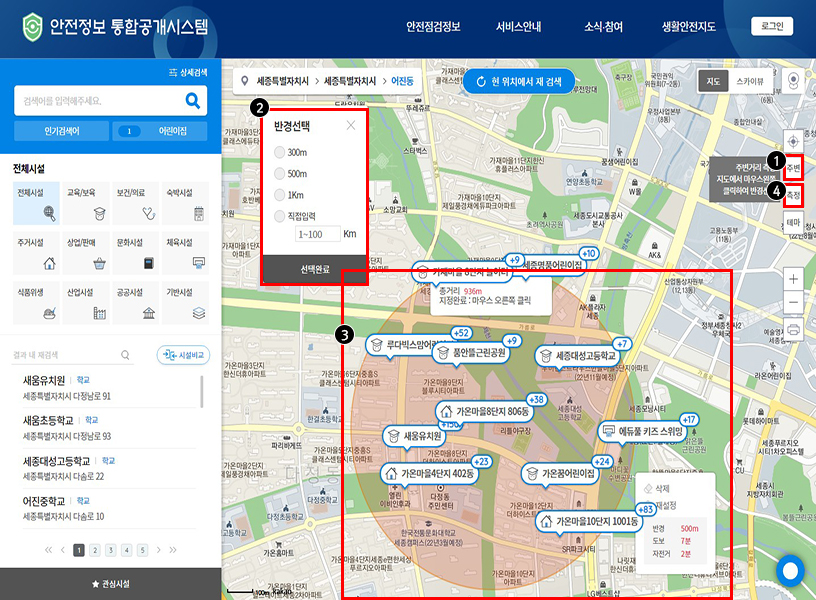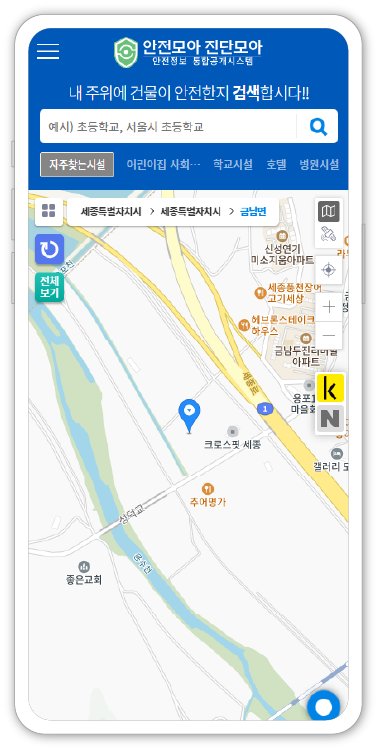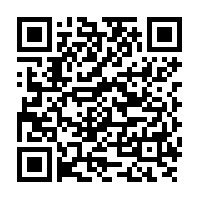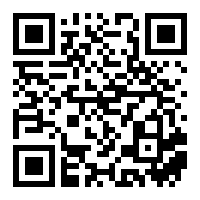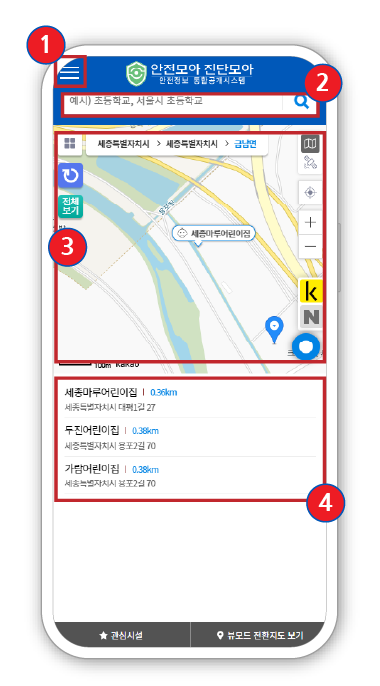| 1 |
가구점 |
가구점, 가구, 가구갤러리, 가구전시장, 수입가구, 원목가구, 소파, 테이블, 식탁 |
| 2 |
가전제품수리점 |
가전제품수리, 가전제품서비스센터, 전자제품수리, 전자제품서비스센터 |
| 3 |
가전제품판매점 |
가전제품, 전자제품 |
| 4 |
유흥주점 |
유흥주점, 단란주점, 소주방, 포장마차, 포차, 꼬치구이, 민속주점, 주점, 호프집, 맥주, 호프, 생맥주 |
| 5 |
간판광고물업 |
간판, 현수막, 광고, 전단지, 입간판 |
| 6 |
건강보조식품가게 |
건강보조식품, 건강기능식품, 금연제품, 생식, 선식, 인삼, 녹즙 |
| 7 |
결혼상담소 |
결혼상담소, 결혼정보회사, 결혼정보업체, 결혼상담, 중매결혼, 국제결혼 |
| 8 |
공인노무사 |
공인노무사, 노무사 |
| 9 |
공인회계사 |
공인회계사, 회계사, CPA |
| 10 |
보습/교습학원 |
교습학원, 학원, 공부방, 보습학원, 보충학습, |
| 11 |
예술학원 |
학원, 예술학원, 음악학원, 꽃예술학원, 조리예술학원, 방송예술학원, |
| 12 |
자격/국가고시학원 |
학원, 직업훈련원, 직업훈련학원, 기술학원, 직업훈련, 직업전문학교, 기술교육원, 자격증학원, 국가고시학원, 취미학원 |
| 13 |
창업/취업학원 |
학원, 직업훈련원, 직업훈련학원, 기술학원, 직업훈련, 직업전문학교, 기술교육원, 자격증학원, 국가고시학원, 취미학원 |
| 14 |
예능/취미학원 |
학원, 직업훈련원, 직업훈련학원, 기술학원, 직업훈련, 직업전문학교, 기술교육원, 자격증학원, 국가고시학원, 취미학원 |
| 15 |
어학학원 |
학원, 외국어, 외국어학원, 영어, 어린이영어, 중국어, 일본어 |
| 16 |
기타학원 |
학원, 운전학원, 기타학원 |
| 17 |
꽃가게 |
꽃집, 꽃가게, 화원, 화분, 꽃다발, 꽃배달, 플라워, 꽃, 화환 |
| 18 |
기타외국식 |
외국음식, 동남아음식 |
| 19 |
기타음식 |
구내식당, 고속도로휴게소, 국도휴게소 |
| 20 |
분식 |
분식, 떡뽁이, 라면, 우동, 칼국수 |
| 21 |
일식 |
일식, 초밥 |
| 22 |
중식 |
중식, 짜장면, 탕수육, 짬뽕 |
| 23 |
한식 |
식당, 음식, 식사, 한식 |
| 24 |
양식 |
양식, 돈가스, 돈까스, 경양식 |
| 25 |
병원 |
병원, 의원, 종합병원, 한방병원, 요양병원, 치과병원, 보건소, 보건지소, 보건의료원, 보건진료소, 조산원, 치과의원, 한의원, 치매병원 |
| 26 |
노래방 |
노래방, 노래연습장, 가라오케, 코인, 코인노래방, 동전, 동전노래방, 반주기, 금영, 100점, 탬버린, 1인 노래방, 코노 |
| 27 |
당구장 |
당구장, 포켓볼, 짜장면, 사구, 4구, 쿠션볼, 쿠션, 다이다이, 3쿠션, 당구, 당구공 |
| 28 |
독서실 |
독서실, 고시원, 스터디카페, 스터디, 스테디센터 |
| 29 |
동물병원 |
동물병원, 애완동물, 가축병원 |
| 30 |
목욕탕 |
목욕탕, 남탕, 여탕, 사우나, 이발소, 이발, 컷트, 스파, 찜질, 찜방, 찜질방, 대중목욕탕, 공중목욕탕, 목욕 |
| 31 |
문구점 |
문구점, 문방구, 문구, 사무용품 |
| 32 |
미용실 |
미용실, 헤어샵, 헤어, 이발, 커트, 퍼머, 파마, 염색, 헤어스타일, 두피마사지, 헤어클리닉, 헤어케어, 헤어관리 |
| 33 |
법무사 |
법무사, 법무, 세무, 회계 |
| 34 |
변리사 |
변리사, 변리, 세무, 회계 |
| 35 |
변호사 |
변호사, 변호, 세무, 회계 |
| 36 |
부동산중개업 |
부동산중개업, 부동, 오피스텔/공장, 임대-쇼핑센타/상점, 임대-주택/아파트/연립, 임대-토지, 묘지 |
| 37 |
사진촬영업 |
사진, 사진관, 사진스튜디오, 광고사진, 백일사진, 결혼사진, 취업사진, 증명사진, 영정사진, 사진인화, 사진현상, 스티커사진 |
| 38 |
서점 |
서점, 도서, 책방, 문고, 베스트셀러, 잡지 |
| 39 |
세무사 |
세무사, 세무, 세무, 회계 |
| 40 |
세탁소 |
세탁소, 빨래방, 런드리존, 크리닝, 컴퓨터크리닝, 세탁, 드라이클리닝, 크린토피아, 코인빨래방, 동전빨래방, 코인워시, 셀프빨래방 |
| 41 |
슈퍼마켓 |
수퍼마켓, 과일, 마트, 식료품, 채소, 음료수, 장보기, 소주, 막걸리, 식품, 정육 |
| 42 |
스포츠교육기관 |
스포츠교육기관, 스포, 재즈댄스, 재즈댄스, 합기도장 |
| 43 |
스포츠용품점 |
스포츠용품점, 스포, 자전거판매, 총포상 |
| 44 |
시계ㆍ귀금속점 |
시계ㆍ귀금속점, 시계, 귀금속, 귀금속, 시계방 |
| 45 |
식료품가게 |
건어물, 김치, 닭집, 수산물, 식료품, 얼음, 정육점, 청과물 |
| 46 |
신발가게 |
신발가게, 신발, 캐주얼화, 기능성신발 |
| 47 |
실내스크린골프점 |
스크린골프, 실내골프, 골프연습장, 골프존, 골프클럽 |
| 48 |
실내장식가게 |
실내장식가게, 실내, 외장, 실내외장식공사, 인테리어 |
| 49 |
실외골프연습장 |
실외골프, 골프연습장, 골프존, 골프클럽 |
| 50 |
안경점 |
안경점, 안경원, 렌즈, 칼라렌즈, 콘택트렌즈 |
| 51 |
애완용품점 |
애완용품, 애견용품, 애완동물, 애견미용실 |
| 52 |
약국 |
약국, 약방, 탕제원, 한약방 |
| 53 |
여관ㆍ모텔 |
펜션, 풀빌라, 풀빌라펜션, 여관, 여인숙, 여행, 숙박, 민박, 리조트, 모텔, 호텔, 게스트하우스, 야영장, 자동차야영장, 자동차야영, 캠핑, 캠핑장, 자동차캠핑, 가족캠핑, 오토캠핑, 오토캠핑장, 야영 |
| 54 |
펜션ㆍ게스트하우스 |
펜션, 풀빌라, 풀빌라펜션, 여관, 여인숙, 여행, 숙박, 민박, 리조트, 모텔, 호텔, 게스트하우스, 야영장, 자동차야영장, 자동차야영, 캠핑, 캠핑장, 자동차캠핑, 가족캠핑, 오토캠핑, 오토캠핑장, 야영 |
| 55 |
여행사 |
여행사, 여행 |
| 56 |
예식장 |
예식장, 예식 |
| 57 |
옷가게 |
옷가게, 양복점, 맞춤양장, 법복(승복), 셔츠, 내의, 속옷, 아동복, 여성의류, 남성의류, 예복, 유니폼, 단체복, 의류, 청바지, 캐쥬얼, 특수복, 한복 |
| 58 |
의료용품가게 |
의료용품, 의료기기, 건강용품 |
| 59 |
이륜자동차판매점 |
이륜자동차, 오토바이, 이륜차, 오토바이 수리, 원동기, 바이크 |
| 60 |
이발소 |
이발소, 이발, 남성미용실, 커트, 염색, 면도 |
| 61 |
자동차수리점 |
카센터, 자동차관리, 카크리닉, 자동차서비스센터, 정비소, 자동차정비소, 자동차수리점 |
| 62 |
자전거판매점 |
자전거, 자전거 수리, 자전거 판매, 사이클, 자전차 |
| 63 |
장난감가게 |
장남감, 장남감 가게, 토이즈, 완구점 |
| 64 |
정육점 |
정육, 한우, 돼지고기, 소고기, 한돈, 곰거리 |
| 65 |
제과점 |
제과점, 빵집, 제과, 제빵, 베이커리, 바게트, 케이크, 떡집, 한과 |
| 66 |
주유소/충전소 |
주유소, LPG, 충전소 |
| 67 |
주차장운영업 |
주차장, 주차, 주차타워 |
| 68 |
중고차판매점 |
중고차, 중고차매매 |
| 69 |
철물/난방/건설자재 |
철물, 공구, 철물점, 냉난방용품, 전기보일러, 열쇠, 조립식앵글판매, 건재상 |
| 70 |
침구ㆍ커튼가게 |
침구, 커튼, 수예품, 이불, 인테리어 |
| 71 |
커피음료점 |
카페, 커피숍, 전통차, 다방, 생과일주스 |
| 72 |
컴퓨터판매점 |
컴퓨터, 중고컴퓨터, 노트북, 조립컴퓨터, PC, 조립PC, 키보드, 마우스, |
| 73 |
통신판매업 |
쇼핑몰, 온라인쇼핑, 통신판매, 온라인판매 |
| 74 |
패스트푸드점 |
패스트푸드, 도너츠, 샌드위치, 아이스크림, 토스트, 피자, 핫도그 |
| 75 |
편의점 |
편의점, CU, GS25, 세븐일레븐, 도시락, 야식 |
| 76 |
피부관리업 |
피부관리업, 피부, 피부관리, 피부미용 |
| 77 |
헬스클럽 |
헬스클럽, 헬스, 헬스장, 휘트니스, 체력단련, 개인PT |
| 78 |
화장품가게 |
화장품가게, 화장품, 향수 |
| 79 |
pc방 |
PC방, 피씨방, 게임방, 겜방, 게임, 온라인게임, 삼국지, MMORPG, RPG |
| 80 |
영화관 |
영화, 영화관, 극장, 시네마, 무비 |
| 81 |
미술관/박물관/전시관 |
미술관, 박물관 전시회, 전시, 식물원, 동물원, 유적지, 자연학습, 사적지, 문화원 |
| 82 |
은행 |
은행, 은행, 축협, 특수은행 |
| 83 |
할인점(대형마트) |
할인점, 마트, 할인마트, 수퍼마켓, 과일, 마트, 식료품, 채소, 음료수, 장보기, 소주, 막걸리, 식품, 정육 |
| 84 |
요양원 |
요양원, 요양, 요양원, 시립요양원 |
| 85 |
담배 |
담배, 담배, 담배소매, 수입담배판매 |
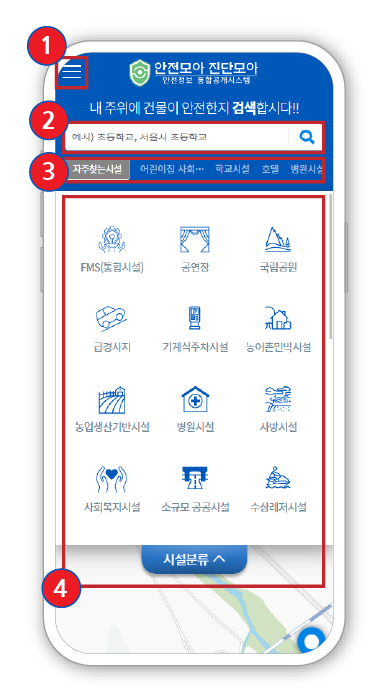
 안전모아 진단모아 안전정보 통합공개시스템
안전모아 진단모아 안전정보 통합공개시스템